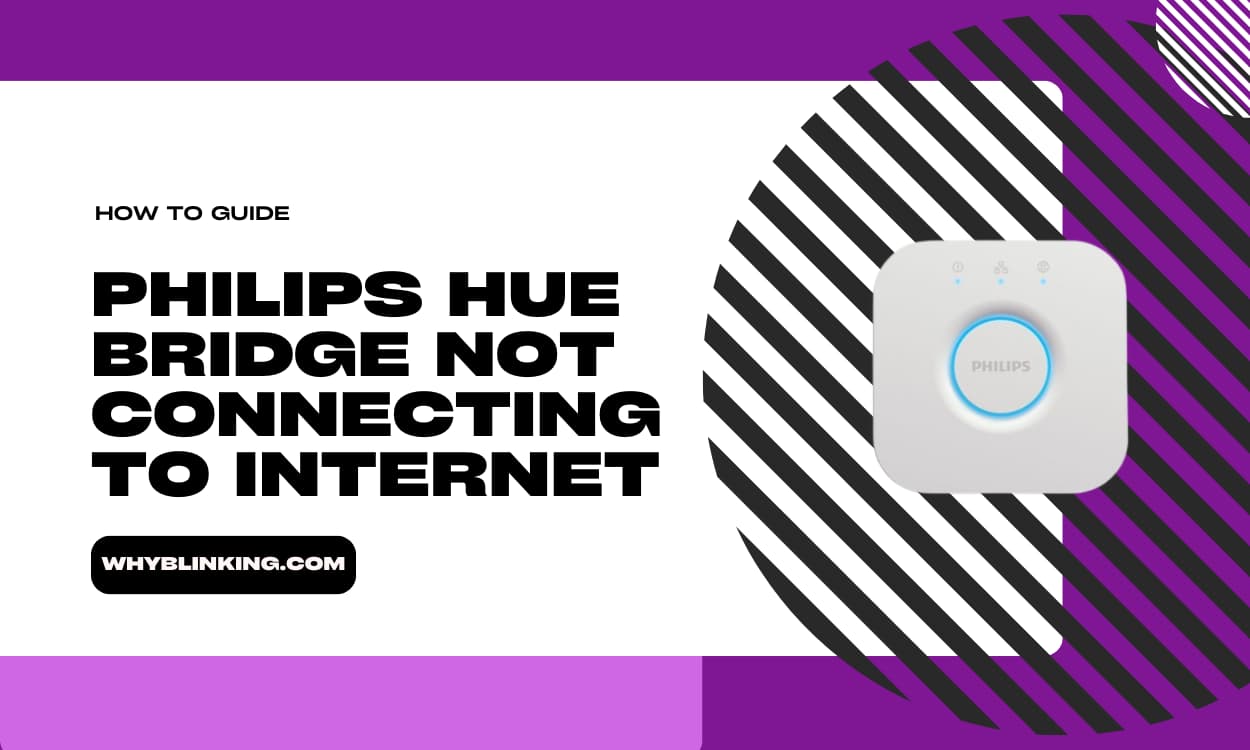Have you ever put on your Oculus virtual reality headset ready to experience an immersive digital world, only to be greeted by a distressing blinking red indicator light?
This troubling light signifies that the heart of your Oculus – the battery- has become critically depleted, preventing the device from powering on. In this suddenly defunct state, the helpless blinking red light is the only clue to what has caused your VR escapades to come to an abrupt halt.
So what exactly does this vexing red blinking light mean for your Oculus headset and, more importantly, what can be done to revive it to its former functioning glory?
Why Is My Oculus Blinking Red Light?

Credit: Reddit
In this comprehensive guide, we will demystify the ominous blinking red indicator that has disabled your headset by explaining the hunt for the root causes, ranging from drained batteries during long sessions to faulty cables and malfunctioning components.
Most critically, we will uncover actionable and proven methods on how to resuscitate your Oculus by troubleshooting battery and charging issues, ensuring the blinking red light gives way again to spectacular immersive worlds rather than dead, powered off screens.
Read on for life-saving triage for your vital Oculus headset afflicted with the blinking red light epidemic!
What Does a Blinking Red Light on an Oculus Headset Mean?
Red and White blinking light? Help
byu/DaviVerle inOculusQuest
When an Oculus (Meta Quest) headset’s indicator light blinks red, it means the battery has reached a critically low level where it can no longer power on the device.
Essentially, the blinking red light indicates that the battery is fully depleted and needs to be recharged before the headset can be used again. It’s the headset’s way of communicating that there is an issue with the battery power.
This can happen naturally after an extended VR gaming session that drains the battery. But there are other potential causes if you see the blinking red light when you haven’t used the headset in a while:
Top 5 Reasons Why Is Your Oculus Blinking Red Light?
- Auto-wake feature triggered unintended wake ups: The headset can automatically wake up due to motions around it, slowly draining the battery over time in standby.
- Faulty or damaged charging cable: A degraded charging cable may prevent proper charging to replenish the battery.
- Issues with electrical outlet: Problems with the wall outlet can stop sufficient power from reaching the charger.
- Battery no longer holds charge: The internal battery may have degraded and can’t retain charge anymore.
- Charging port problems: Issues with the headset’s charging port can prevent it from receiving power to charge.
How to Fix an Oculus Blinking Red Light?
Fixing a blinking red light on an Oculus involves investigating why the battery won’t charge or holds a charge, and then applying solutions.
Here are the top recommended ways to address it:
1. Fully Shut Down the Headset When Not in Use
- Why it helps: Shutting down fully prevents battery drain in standby from auto wake-ups.
- How-to: Press and hold the power button for 2 seconds until the shutdown menu appears. Select “Power Off”. Alternatively, press and hold the power button for 10+ seconds to force a shutdown.
Leaving the headset on sleep standby can unwarrantedly drain the battery over time. So power off fully when not using it to conserve battery life.
2. Use a Different Electrical Outlet for Charging
- Why it helps: Rules out any outlet problems stopping sufficient charging power.
- How-to: Plug the charger into a different, reliable wall outlet and connect a headset. Give a full 3 hours to charge in case the battery is completely dead.
Trying another outlet can confirm if an issue with the original outlet prevents properly charging the headset battery.
3. Replace the Charging Cable
- Why it helps: A faulty cable could fail to deliver a charge current to replenish the battery.
- How-to: Obtain an official Oculus USB-C charging cable for reliable performance. Alternatively, use the Oculus Link cable if available.
A degraded third-party cable may cause charging problems. An official cable ensures proper power transfer to charge the battery.
4. Replace the Charging Power Adapter
- Why it helps: Like the cable, a malfunctioning adapter prevents charging.
- How-to: Get an official Oculus power adapter as a replacement for reliable charging. Or use a USB-C port on a computer to charge the headset.
If other components check out fine, replacing the adapter is the next logical troubleshooting step for charging issues.
5. Connect an External Battery Pack
- Why it helps: Isolates whether the internal battery is having issues holding charge.
- How-to: Attach an official Oculus battery pack to provide supplemental power. If the blinking light persists, the internal battery can’t retain charge well.
An external battery pack tests if internal battery problems prevent holding sufficient charge to power on.
Tips to Prevent Oculus Headset Battery Issues
Here are some tips to avoid battery and charging issues with your Oculus VR headset:
- Fully charge the headset after each use so it’s ready for full battery runtime during the next session. Don’t let the battery sit dead.
- Use the official Oculus charger and cable to prevent potential compatibility issues.
- Completely shut down the headset when storing it away to prevent battery draining on standby.
- Disable auto-wake so the headset won’t randomly turn on from motions when stored.
- Don’t wrap the charging cable tightly or bend it sharply when coiled for storage to avoid cable damage.
- Check charging cables and ports before the charging session to spot any debris/dust/damage issues early.
Following battery best practices helps avoid abrupt power loss or charging problems during critical moments in VR gameplay.
FAQs About Oculus Headset Blinking Red Light:
- Q: Why does my Oculus Touch controller also show a red blinking light?
A: This indicates the controller battery needs recharging, just like with the headset. Charge controllers fully after each use.
- Q: Can I use my Oculus headset while it’s charging?
A: Yes, you can use the headset while it’s plugged in and charging, but gameplay quality may be reduced in this wired mode.
- Q: How long should an Oculus battery last?
A: On average, 2-3 hours of continuous gameplay. If getting less, the battery may be wearing down.
- Q: Is a blinking red light bad for the Oculus?
A: No, it’s just indicating the battery requires charging and won’t cause hardware damage itself. But fully draining the battery repeatedly does wear it down over time.
- Q: The light is red – can I turn on the Oculus?
A: No, a blinking red light means the battery is critically low. You must charge it for some time before powering it back on.
- Q: My Oculus is not charging fast – what should I do?
A: Use the official adapter and cable for the fastest charging. Also, check connections are secure. Try a different outlet just in case.
- Q: Can I replace the Oculus battery myself?
A: It’s not recommended. Battery replacement involves disassembling which can damage the headset and void the warranty. Have Meta Support handle instead.
- Q: How much does it cost to replace a faulty Oculus battery?
A: If under warranty still, battery replacement is free. Out of warranty cost is around $100 including parts, labor, and return shipping.
- Q: Why does Oculus battery health drain faster in some environments?
A: Very cold or hot temperature environments can accelerate lithium battery capacity loss over time. Store/charge in moderate room temps.
Resources: https://www.reddit.com/r/OculusQuest/comments/11sq5k0/red_and_white_blinking_light_help/
Also Read: Why Does My iPhone Camera Keep Blinking
Conclusion:
An Oculus headset blinking red light indicates the battery level is critically low and needs charging before the headset can power back on.
While this often naturally happens after long usage sessions, other issues like a faulty charger can prematurely drain the battery as well. Going through methodical troubleshooting steps like trying different outlets, replacing cables, and testing with external battery packs can isolate the root cause.
Addressing battery and charging problems ensures your Oculus VR experience isn’t unexpectedly interrupted the next time you want to dive into spectacular virtual worlds!