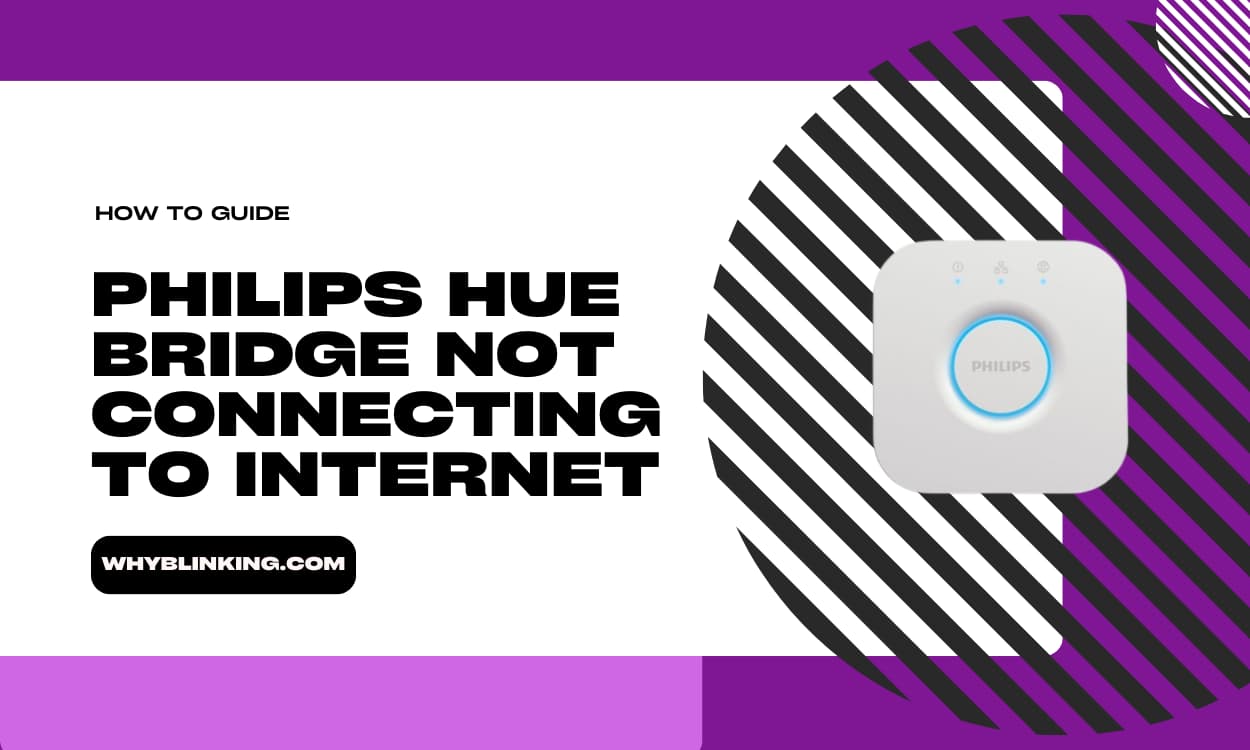If you’ve invested in a Netgear Orbi router to make sure you have great WiFi coverage throughout your home, it can be frustrating when you see that white light blinking and blinking.
Don’t panic! Most of the time, it’s not a big deal and you can get things working properly again.
Why Is My Netgear Orbi Router Blinking White Light?

Credit: Netgear.com
In this article, we’ll explain the main reasons your Orbi might be flashing white, and walk you through the steps to troubleshoot and fix the problem.
Even if you’re not a tech whiz, you should be able to get your router back up and running. Let’s dive in!
What Does a Blinking White Light on Your Orbi Mean?
When your Orbi router or satellite is flashing white, it usually means one of the following things:
- The device is starting up (this is normal and the light should stop blinking within a few minutes)
- A firmware update is being installed
- The router is applying a new configuration
- There’s a problem with the firmware or software
- The power was interrupted during a firmware update
- You accidentally hit the “sync” button
- In rare cases, the device itself is faulty
The flashing light might mean something a bit different depending on which Orbi model you have. For example, on the Orbi Pro, a quick white flash is part of the normal boot-up process. But in general, if the light blinks for more than 10-20 minutes, it’s a sign that something isn’t working quite right.
Troubleshooting: Ways to Fix a Flashing White Orbi
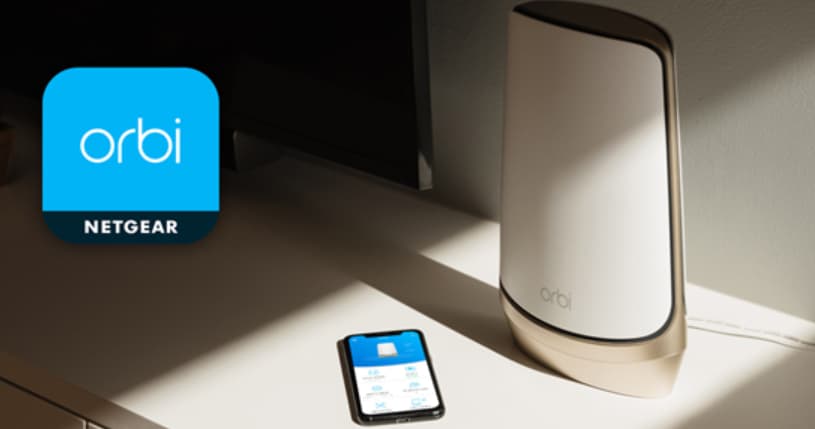
Credit: Netgear.com
Okay, so your Orbi is blinking and blinking. What should you do? Here are the main steps to try, starting with the simplest fixes:
- Restart your router (power cycle)
- Update the “backhaul password” and re-sync
- Check for firmware updates and install if needed
- Reset your Orbi back to factory settings
We’ll go through each of these in more detail so you know exactly what to do.
1. The Easy First Step: Restart
Just like restarting your phone or computer can solve a lot of issues, power cycling your Orbi is a good place to begin. Here’s what to do:
- Turn off your modem and unplug it from power.
- Turn off your Orbi router and unplug it.
- Wait 4-5 minutes (this gives everything a chance to fully shut down).
- Plug your modem back in turn it on, and wait a couple of minutes for it to fully start up.
- Plug in your Orbi router, turn it on, and wait 2-3 minutes.
- Check to see if the light is still blinking. If so, give it another 10-20 min to fully restart and finish any updates.
Still flashing after 20 minutes? Time to try the next step.
2. Update Backhaul Password and Re-Sync
The “backhaul password” lets your Orbi router communicate with the satellite units. If it gets messed up somehow, you might see the flashing white light. To fix it:
- Connect to your orbi’s admin page by typing http://orbilogin.com into a web browser.
- Log in with your admin password.
- Go to the Advanced settings, then Setup > Wireless Settings
- Under Backhaul Password, click Generate to create a new password.
- With your Orbi router powered on, press the Sync button on the back.
- Within 2 minutes, press the Sync button on your Orbi satellites too.
- Wait up to 90 sec for the sync process to complete. The satellite LED should turn blue when done.
Some tips:
- If you see an amber light, the satellite is too far from the router. Move it closer and re-sync.
- A magenta light means the sync failed. Wait a couple of minutes and try again.
3. Look for Firmware Updates
Orbi routers are designed to auto-install firmware updates, but sometimes this doesn’t happen. Outdated firmware can cause connection issues.
To manually check for updates:
- Connect your computer or phone to the Orbi via Ethernet cable if possible
- Log into the admin page at http://orbilogin.com
- Go to Advanced > Administration > Firmware Update
- Click Check to look for new firmware
- If an update is found, click Update All
- Wait for the update to fully install without closing your browser or messing with the router!
- Your Orbi devices will auto-restart when the update is complete.
Why firmware updates sometimes fail:
- Power interruptions during installation
- Satellite device OS glitch
- Rarely, is a problem with the update itself
4. Last Resort – Factory Reset
If the steps above don’t resolve the white light issue, your final option is to reset your Orbi back to its default factory settings. The downside is you’ll have to set up your whole network again from scratch.
Before resetting, make sure you have your default admin login ready, as you’ll need it to get everything re-configured. Then:
- With your Orbi powered on, find the reset button on the back (it’s small and recessed, so you’ll need a paperclip or similar).
- Press and hold the reset button until you see the LED flash amber.
- Wait for the device to fully restart, this may take a few minutes.
- Repeat the process with each Orbi satellite.
- Once everything has restarted, the white flashing light should be gone.
- Set up your Orbi network again.
Summing It Up
Use this table for a quick overview of how to deal with the flashing white light on your Orbi router or satellite:
| Light Behavior | What It Means | What to Do |
|---|---|---|
| Quick white flash | Normal startup | Wait a few minutes |
| Flashing white for 10-20 min | Firmware updating or config change | Wait up to 20 min |
| Flashing white longer than 20 min | Problem with firmware, power, or hardware | 1. Restart
2. Update password & sync 3. Check for firmware updates 4. Factory reset |
FAQs:
- Q: How long should I wait for my Orbi to finish starting up?
A: Usually just a few minutes. If it takes longer than 5-10 min, try restarting.
- Q: Is it bad if I interrupt a firmware update?
A: Yes, this can cause problems! Always let updates fully install.
- Q: What if I’ve tried all the troubleshooting steps and still have the flashing white light?
A: Contact Netgear customer support for more help.
Conclusion:
Hopefully walking through the steps in this article has gotten your Orbi back to a happily blinking blue light.
Remember:
- A flashing white light usually isn’t a crisis, so don’t panic!
- Start with a simple restart, then try updating the backhaul password, checking for firmware updates, and if needed, a factory reset.
- Be patient and let your Orbi do its thing, especially during updates.
- Reach out to Netgear support if you’re still stuck.
Orbi mesh routers are a great tool for ensuring your whole home has solid WiFi coverage. Once you’ve resolved the white light issue, you can get back to enjoying your fast, reliable internet connection!