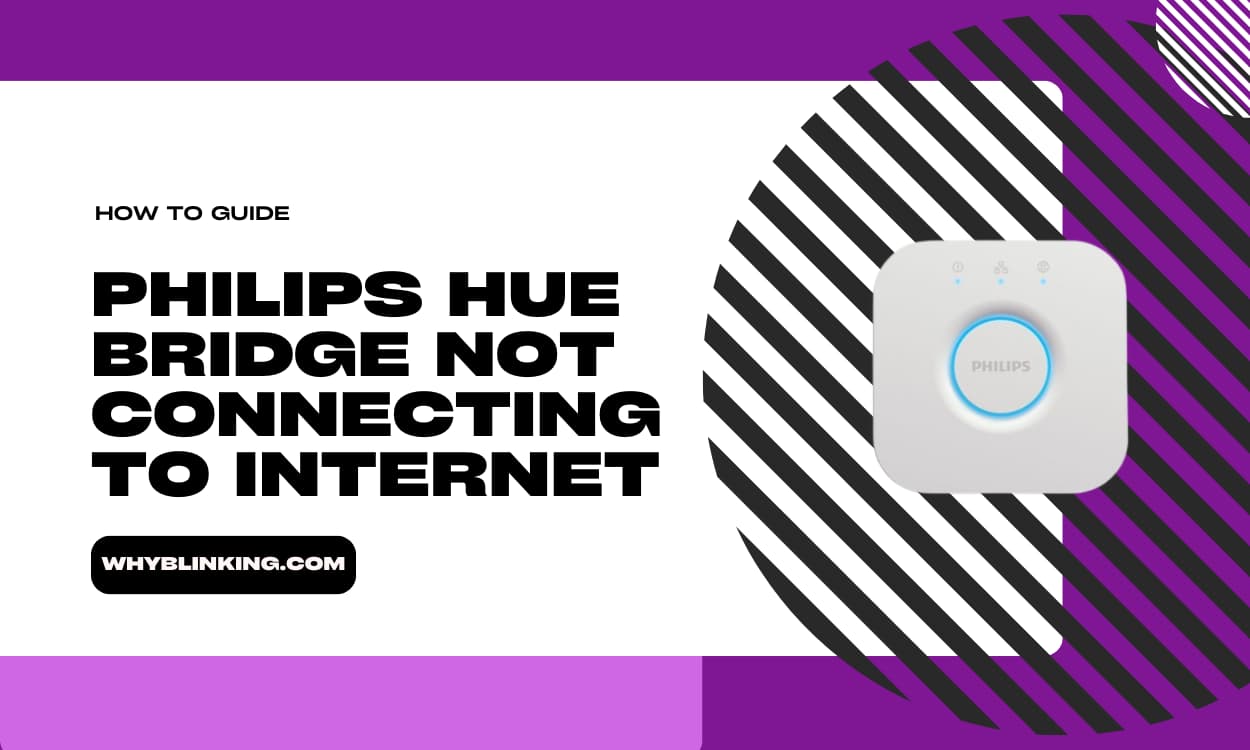Hey there, GoTV users! If you’ve ever scratched your head and wondered, “Why is my GoTV blinking red light?”, you’re not alone.
It’s a common issue that many subscribers face, and it can be quite frustrating when you just want to sit back, relax, and enjoy your favorite shows.
But don’t worry, we’ve got you covered!
Why is My GoTV Blinking Red Light?

In this article, we’ll dive deep into the reasons behind that pesky red light and provide you with simple solutions to get your GoTV back up and running in no time.
Why is My GoTV Blinking Red Light? Reasons:
Before we jump into the fixes, let’s take a moment to understand why your GoTV might be blinking red in the first place. Here are a few common reasons:
- Subscription Expired: One of the most common reasons for the red light is an expired subscription. If you haven’t renewed your GoTV package, your decoder will start blinking red to let you know it’s time to top up.
- Signal Issues: Another culprit behind the blinking red light could be signal problems. If your GoTV decoder isn’t receiving a strong enough signal, it may start acting up and display a red light.
- Power Supply Problems: Sometimes, the issue might be as simple as a faulty power supply. If your decoder isn’t getting enough juice, it could start blinking red.
- Hardware Malfunction: In rare cases, the blinking red light could indicate a hardware problem with your GoTV decoder. If none of the other solutions work, it might be time to visit your nearest GoTV office for a checkup.
How to Fix GoTV Blinking Red Light Issue:
Now that we know the possible reasons behind the blinking red light, let’s get down to business and fix it! Here are some easy steps you can follow:
Step 1: Check Your Subscription
First things first, make sure your GoTV subscription is up to date. If it has expired, renew your package, and the red light should disappear. You can recharge your account using various methods, such as:
- Visiting the GoTV website
- Using mobile money services
- Purchasing a recharge card from authorized dealers
Step 2: Adjust Your Antenna
If your subscription is active, but the red light persists, it’s time to check your antenna. Ensure that it’s properly connected and positioned for optimal signal reception. Here are a few tips:
- Place your antenna in a high, unobstructed location
- Avoid placing it near electronic devices that might cause interference
- Make sure the cables are securely connected to your decoder
Step 3: Check Your Power Supply
A faulty power supply can also cause the red light to blink. Follow these steps to troubleshoot:
- Unplug your GoTV decoder from the power source
- Check the power cable for any damage or fraying
- Plug the decoder into a different power outlet
- If the issue persists, try using a different power cable
Step 4: Reset Your Decoder
If the above steps don’t work, try resetting your GoTV decoder. Here’s how:
- Unplug your decoder from the power source
- Wait for about 30 seconds
- Plug the decoder back in
- Wait for it to initialize and check if the red light is gone
Step 5: Visit a GoTV Office
If none of the above solutions work, it might be time to visit your nearest GoTV office. They can diagnose any hardware issues and provide further assistance.
How to Use GoTV Efficiently?
Now that your GoTV is back in action, let’s talk about how you can make the most of it. Here are a few tips:
- Familiarize Yourself with the Remote: Take some time to learn the functions of each button on your GoTV remote. This will help you navigate through menus and access features more quickly.
- Create a Favorite Channel List: GoTV offers a wide variety of channels, but you might have your personal favorites. Create a list of your go-to channels for easy access.
- Use the Parental Control Feature: If you have kids at home, the parental control feature is a must-use. It allows you to restrict access to certain channels or set viewing time limits.
- Take Advantage of the TV Guide: The TV guide is a handy tool that lets you see what’s currently playing and what’s coming up next on each channel. Use it to plan your viewing schedule.
- Explore Video-On-Demand: GoTV offers a selection of movies and shows that you can watch whenever you want. Don’t forget to check out this feature for some extra entertainment.
FAQs:
- Q1. What should I do if my GoTV decoder shows a yellow/orange light constantly?
A: A constant yellow or orange light usually indicates a notification or message. To view and clear the message:
- Press the “Menu” button on your remote
- Select “Mail Message”
- Read or delete the message
- Press the “Red” button to delete
- Q2. What does it mean if my GoTV decoder is not turning on and shows a red light?
A: If your decoder won’t turn on and shows a red light, try the following:
- Press the “Red” button on your remote
- Check if the decoder is properly connected to a power source
- Inspect the power cable for any damage
- If the problem persists, take your decoder to the nearest GoTV office for repair
- Q3. Why are my GoTV channels not active?
A: If your channels are not active, you might need to scan for available channels. Here’s how:
- Press “Menu” on your remote
- Go to “Advanced Options”
- Select “Installation”
- Choose “Automatic Scan”
- Press “OK” to start the scan
- Q4. What should I do if my GoTV decoder shows “no service found”?
A: A “no service found” message usually indicates a signal issue. To resolve this:
- Ensure you have a GoTV-compatible antenna for optimal reception
- Check your signal strength and quality by pressing “Menu,” then “Information Central,” and finally “Signal Strength/Quality”
- If the signal strength is below 90% and quality below 100%, check the connections behind your decoder
Conclusion:
We hope this article has helped you understand why your GoTV might be blinking red and provided you with useful solutions to fix the issue.
Remember, the most common reasons for the blinking red light are expired subscriptions, signal issues, power supply problems, and hardware malfunctions. By following the steps outlined above, you should be able to troubleshoot and resolve the problem quickly.
If you’re still having trouble, don’t hesitate to reach out to GoTV customer support or visit your nearest GoTV office for further assistance.
With a little bit of know-how and some simple troubleshooting, you’ll be back to enjoying your favorite shows in no time!
Happy viewing, GoTV fans!