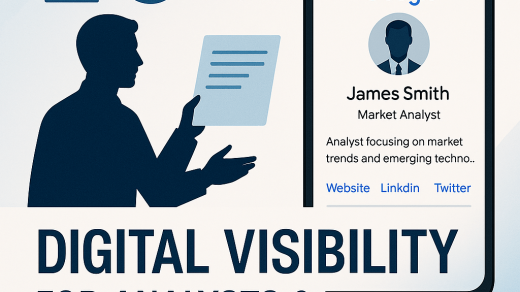Have you ever tried sharing your YouTube channel with friends, only to stumble over a long, confusing web address? Well, you’re not alone! Many YouTubers face this problem, but there’s a simple solution: custom YouTube URLs.
In this guide, we’ll walk you through the process of getting your very own custom URL, step by step.
We’ll use easy-to-understand language, so even if you’re not tech-savvy, you’ll be able to follow along. Let’s dive in and make your YouTube channel easier to find and share!
Why is this important? A custom URL can make your channel more professional and memorable. Instead of a random string of letters and numbers, you can have a link that reflects your channel’s name or brand.
This makes it easier for your audience to find you and share your content with others.
In this article, we’ll cover:
- What custom YouTube URLs are
- How to check if you’re eligible for one
- A step-by-step guide to changing your URL
- Tips for choosing the best custom URL
- What to do if you want to change your URL later
So, whether you’re a vlogger, a gamer, or just someone who wants to share videos with friends and family, this guide will help you take your YouTube presence to the next level.
How To Change The URL of Your YouTube Channel?
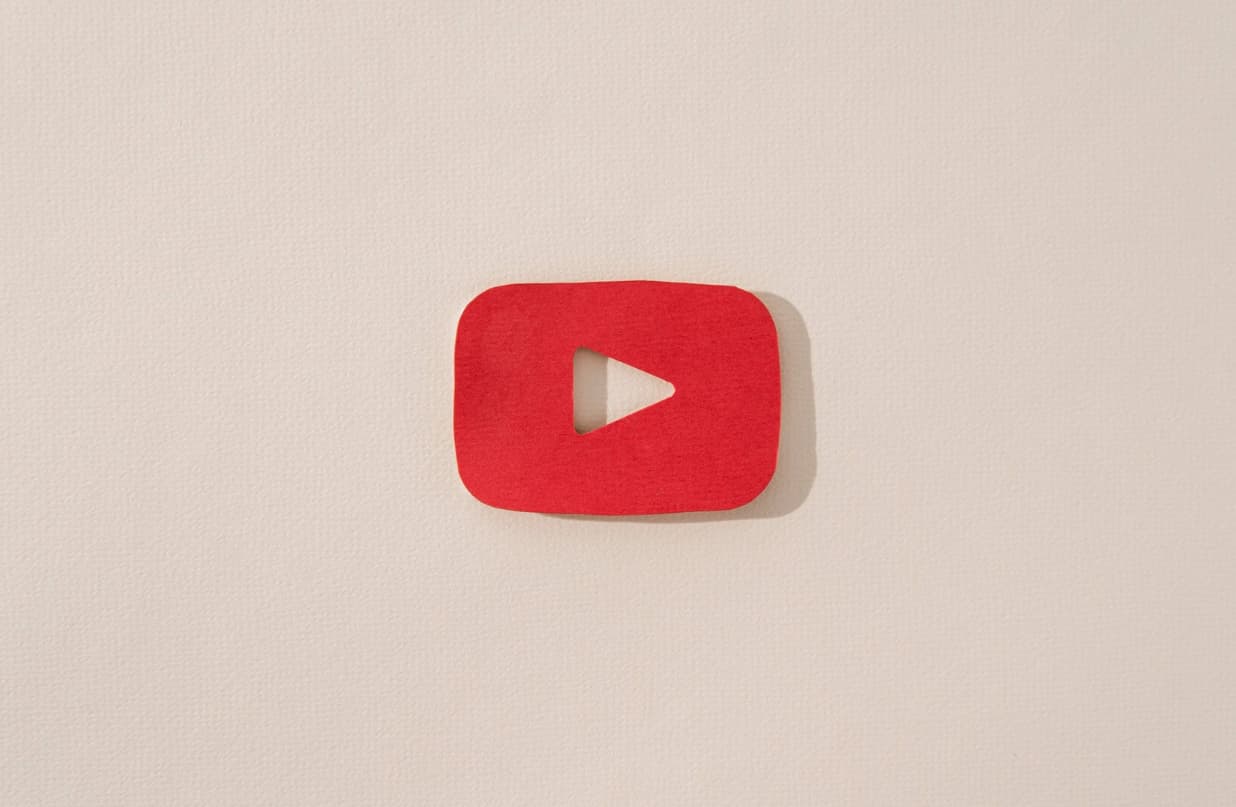
Let’s get started!
What Are Custom YouTube Channel URLs?
Think of a custom YouTube URL as a special nickname for your channel. Instead of a long, confusing web address that looks like a cat walked across your keyboard, you get something short and sweet that’s easy to remember. If you’re looking to boost your Spotify followers, consider checking out this service.
Here’s the difference:
- Default URL: https://www.youtube.com/channel/UCgl9rHdm9KojNRWs56QI_hg
- Custom URL: http://www.youtube.com/c/YourChannelName
See how much nicer that looks? A custom URL is:
- Easier to remember: No more random letters and numbers!
- More professional: It gives your channel a polished look.
- Simpler to share: You can easily tell people where to find you.
Important to know:
- Custom URLs are not available to everyone right away.
- You need to meet certain requirements (we’ll cover these soon).
- Once you choose a custom URL, it’s hard to change, so pick wisely!
Now that you know what custom URLs are and why they’re awesome, let’s see how you can get one for your channel.
How To Change The URL of Your YouTube Channel? [Step by Step]
Ready to give your YouTube channel a snazzy new address? Let’s walk through the process, step by step.
Don’t worry if you’re not super tech-savvy – we’ll keep things simple and clear.
Step 1: Navigate To The Settings Cog
First things first, let’s find the settings menu:
- Go to YouTube and make sure you’re signed in.
- Look for your profile picture in the top right corner of the screen.
- Click on your profile picture.
- A drop-down menu will appear. Scroll down until you see the “Settings” option (it looks like a little cog or gear).
- Click on “Settings”.
Tip: Can’t find the settings? Make sure you’re logged into the right account, especially if you manage multiple channels.
Step 2: Click Advanced Settings Link
Now that you’re in the settings area, we need to dig a little deeper:
- On the left side of your screen, you’ll see a list of options.
- Scroll down this list until you find “Advanced Settings”.
- It’s usually at the bottom of the list, so keep scrolling if you don’t see it right away.
- Click on “Advanced Settings”.
Remember: If you can’t find “Advanced Settings,” double-check that you’re logged in as the channel owner. Only channel owners can access these settings.
Step 3: Find Your Custom URL In The Channel Settings
You’re almost there! Now it’s time to see if you can get a custom URL:
- In the Advanced Settings, look for a section called “Channel Settings”.
- Under this section, you might see one of two things:
- A message saying “You’re eligible for a custom URL”
- Or, a message stating “Our Custom URL system has changed”
What does this mean?
- If you see the first message, great! You can move on to claiming your URL.
- If you see the second message, you might need to meet some requirements first.
Are You Eligible For A Custom URL?
Not everyone can get a custom URL right away. YouTube has some rules to make sure channels are active and growing before giving out custom URLs. Here’s what you need:
| Requirement | Details |
|---|---|
| Subscribers | At least 100 |
| Channel Age | At least 30 days old |
| Profile Picture | Must have an uploaded channel icon |
| Channel Art | Must have uploaded channel art |
Why these requirements? YouTube wants to make sure custom URLs go to active, committed channels. It’s like earning a badge for your hard work!
If you’re not eligible yet:
- Keep creating great content
- Encourage viewers to subscribe
- Make sure your channel looks good with a profile picture and banner
- Be patient – you’ll get there!
Step 4: How To Get Your Custom YouTube Link
Alright, you’re eligible! Here’s how to claim your custom URL:
- In the Advanced Settings, find the “You’re eligible for a custom URL” link.
- Click on this link to open the custom URL options.
- You’ll see a box with suggested custom URLs based on your:
- Display Name
- YouTube username
- Linked website name
Important things to remember:
- You can’t change the URL after creating it (well, not easily – more on that later).
- Make sure you’re 100% happy with your choice before confirming.
- You can remove a custom URL up to 3 times per year if you need to.
How to confirm your custom URL:
- Look at the suggested URLs in the grey box.
- You might need to add some letters or numbers to make it unique.
- Read the “Custom URL Terms of Use” (boring, but important!).
- Tick the box to agree to the terms.
- Click “Change URL”.
- A confirmation box will appear – click “Confirm” to finalize your choice.
Tip: Having trouble seeing the “Get a custom URL” box? Try using Internet Explorer 11. Some users have reported issues with other browsers.
Step 5: Remove The “/c”
One last little trick to make your URL even cleaner:
- Look at your new custom URL. You might see something like: http://www.youtube.com/c/YourChannelName
- That “/c/” in the middle? You can remove it!
- Your URL will still work without the “/c/”, like this: http://www.youtube.com/YourChannelName
Why remove the “/c/”?
- It makes your URL even shorter and easier to remember.
- It looks a bit more professional.
Remember: Both versions (with and without the “/c/”) will work, so use whichever you prefer.
Summary:
Congratulations! You’ve now learned how to get and set up a custom URL for your YouTube channel. Let’s recap the main points:
- Custom URLs make your channel easier to find and share.
- You need to meet certain requirements (100+ subscribers, 30+ days old, profile picture, channel art).
- The process involves navigating through your channel settings.
- Choose your custom URL carefully – it’s hard to change later.
- You can remove the “/c/” from your URL for an even cleaner look.
Remember: A custom URL is just one part of building your YouTube presence. Keep creating great content, engaging with your audience, and growing your channel!
Now that you have your shiny new custom URL, why not share it with your friends and followers? It’s time to show off your easier-to-find YouTube channel!